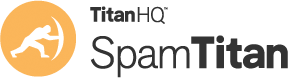Troubleshooting your DNS Server (Domain Name System)
The DNS distributes the responsibility of assigning domain names and mapping those names to IP addresses by designating authoritative name servers for each domain. Authoritative name servers are assigned to be responsible for their particular domains, and in turn can assign other authoritative name servers for their sub-domains. This mechanism has made the DNS distributed, fault tolerant, and helped avoid the need for a single central register to be continually consulted and updated.
In general, the Domain Name System also stores other types of information, such as the list of mail servers that accept email for a given Internet domain. By providing a worldwide, distributed keyword-based redirection service, the Domain Name System is an essential component of the functionality of the Internet.
If an issue arises with your email or you think there may be an issue with your SpamTitan, users should first of all check their DNS servers – email and spam filtering is highly reliant on DNS servers working and when they don’t work, mail can fail to be delivered or severely delayed . DNS based queries are used commonly to detect whether a mail is a spam or clean.
If you’re having problems connecting to SpamTitan Step 1 should be to troubleshoot your DNS, it’s a very simple process that doesn’t take long which will allow you learn if the DNS is the cause of the problem.
Symptoms of malfunctioning DNS are:
- Mail flow is slow
- Queues are observed building on the appliance
- A higher amount of spam than usual is passing undetected through the filter
Troubleshooting Tips
- Navigate to reporting -> system information -> tools
- Using the dig command try to resolve a hostname e.g www.google.com
- If this doesn’t work, or you don’t get an answer – navigate to system setup -> network
- Make a note of any dns servers listed there
- Disable DNS cache if enabled
- Navigate back to reporting -> system information -> tools
- Test each DNS server listed separately – this can be done by appending a space along with ‘@’ symbol followed by the hostname to resolve for ach of your dns serverse.g google.com @192.168.0.1
- If you find a server that doesn’t reply, remove it from system setup -> network -> DNS
- When finished stop and start postfix / amavisd from reporting -> system information.
For further details or if you have any questions on DNS related issues please contact the SpamTitan support team.