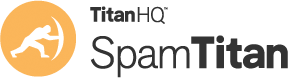Even though there are easy ways to identify a phishing email, many employees are fooled by these scams. Phishing attacks involve the use of social engineering to convince the target to take a certain action, such as opening an email attachment that has a malicious script that downloads malware or visiting a website that requires sensitive information to be entered. These scams can be convincing, the reason supplied for taking a particular action is often credible, and any linked website can be difficult to distinguish from the site it impersonates.
Phishing campaigns can be conducted cheaply, little skill is required, phishing can be very profitable, and the attacks often succeed. It is no surprise that more than two-thirds of data breaches start with a phishing email, according to the Verizon Data Breach Investigations Report.
How to Identify a Phishing Email
Phishing emails can take many forms and there is a myriad of lures that are used to fool the unwary, but there are tell-tale signs that an email may not be what it seems. By checking certain elements of an email, you will be able to identify all but the most sophisticated phishing attempts. It only takes a few seconds to perform these checks and that time will be well spent as they will help you identify a phishing email and prevent costly data breaches and malware infections.
Check the true sender of the email
This seems an obvious check but spoofing the sender of an email is one of the most common ways that phishers fool people into responding. The display name is spoofed to make it appear that the email has been sent from a trusted contact. The display name may be PayPal, Netflix, the name of your bank, or your boss or a colleague. However, the actual email address is likely to be from a free email service provider such as @gmail.com or @yahoo.co.uk.
Hover your mouse arrow over the display name or click reply and check the actual sender of the email. The domain name (the bit after @) should match the display name and that domain should be one that is used by the company that appears to have sent you the email. Beware of hyphenated domains such as support-netflix.com. These are unlikely to be genuine.
Check for grammatical errors and spelling mistakes
Read the email carefully. Are there spelling mistakes or grammatical errors? Does the wording seem odd, as if it has not been written by a native English speaker? Scammers are often from non-English speaking countries and may use Google Translate to create their emails, which is why the wording may seem a little odd.
Before Google, Netflix, or your bank sends an email, it will be subject to proof-checking. Mistakes will be made on occasion but they are exceedingly rare. Some phishing scams deliberately include spelling mistakes and poorly written emails to weed out people who are unlikely to fall for the next stage of the scam. If you fall for the email, it is likely that you can be fooled by the next stage of the attack.
Phishing emails are often addressed in a way that makes it clear that the sender does not know your name. “Dear customer” for example. Most companies will use your name in genuine email communications.
Phishers use urgency and a “threat” if no action is taken
Phishers want you to take action quickly rather than stop and think about the legitimacy of any request. It is common for a request to be made that needs immediate action to prevent something undesirable from happening.
For example, someone has tried to log in to your account and you need to take immediate action to secure your account. Something has happened that will result in your account being closed. A payment has been made from your account for something that you have not purchased, and you need to take action to stop that payment from going through. Phishers use fear, urgency, and threats to get prompt action taken and count on people acting quickly without thinking or carefully checking the email. Spending an extra 30 seconds checking an email will not make any difference to the outcome, but it can prevent you from being fooled by a scam.
Check the true destination of any link in the email
Most phishing attacks seek sensitive information such as login credentials. For these to be obtained, you will most likely be directed to a website where you must enter login credentials, financial information, and personal details to verify your identity. Emails are often written in HTML and include a button to click that directs you to a website.
You should check the true URL before clicking. Hover your mouse arrow over any button to find out where you are being directed and make sure the URL matches the context of the message and uses an official domain name of the company referenced in the email. The same applies to the anchor text of a link – the text that is displayed in a clickable link. Make sure you perform the same check on any link before clicking.
On a mobile device, this is even more important, as the small screen size means it is not always possible to display the full URL. The visible part of the URL may look like it is genuine, but when viewing the full URL you will see that it is not. Just press on the URL and keep pressing until the link is displayed.
Beware of email attachments
Email attachments are used in phishing scams for distributing malware and for hiding content from spam filters. Hyperlinks are put in an attachment rather than the message body to fool security solutions, and scripts are used in email attachments that may run automatically when the attachment is opened.
If you are sent an unsolicited email that includes an attachment, treat it as suspicious and try to verify the email is legitimate. If the email has been sent by a colleague, give them a quick call to make sure they actually sent the email, even if the sender check was passed. Someone may have compromised their account. Do not use any contact information supplied in the email, as it is likely to be incorrect.
Only open email attachments that you are confident are genuine, and then never “enable content” as this will grant a macro or other malicious script permission to run.
Anti-Phishing Solutions for Businesses
TitanHQ has developed two powerful anti-phishing solutions to help businesses block phishing and other email and web-based cyberattacks. SpamTitan is an advanced email security solution that has been independently verified as blocking 99.97% of spam and phishing emails and is used by thousands of businesses to keep their inboxes free of threats.
SpamTitan performs a myriad of checks to determine the likelihood of an email being malicious, including RBL checks, Bayesian analysis, heuristics, machine learning techniques to identify zero-day threats, and sender policy frameworks to block email impersonation attacks. Dual antivirus engines are used to detect known malware and sandboxing is used to analyze suspicious email attachments safely to check for malicious actions.
WebTitan is a DNS filtering solution that blocks the web-based component of phishing attacks by preventing employees from visiting known malicious websites or suspicious sites. WebTitan also blocks malware downloads.
Both solutions are competitively priced, easy to implement and use, and provide protection against the full range of email and web-based threats. For further information on improving protection from phishing attacks and other cyber threats, give the TitanHQ team a call. Alternatively, you can register for a no-obligation free trial of both solutions to evaluate them in your own environment.